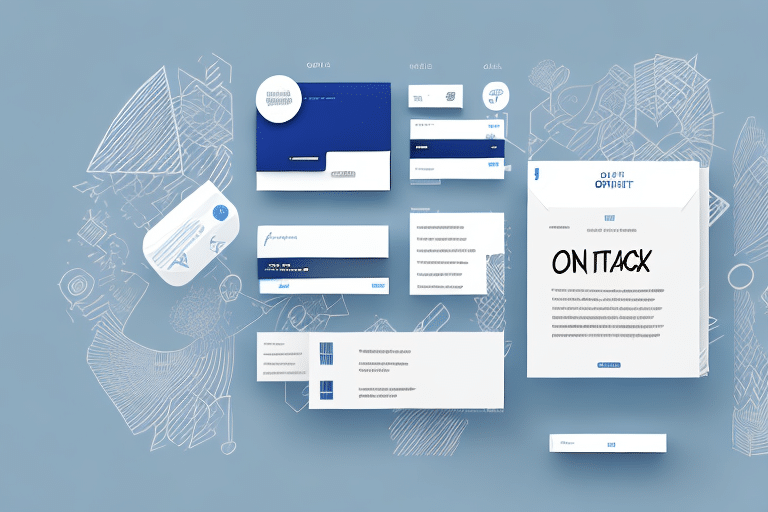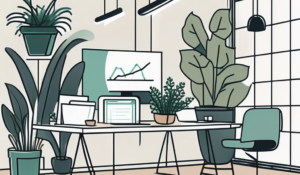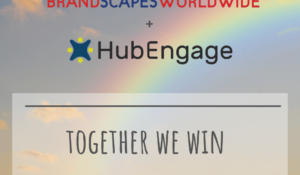Are you tired of the hassle that comes with communicating with too many contacts at once? Is your inbox flooded with endless threads and important messages getting lost in the shuffle? Managing multiple contacts and keeping them organized can be a daunting task. The good news is, creating an Outlook email list can help streamline your communication, save time, and enhance collaboration. Let us take you through the process step-by-step.
Understanding the Benefits of an Outlook Email List
Before we dive into the set-up process, let us take a moment to understand how an Outlook email list can benefit you:
Streamlining Communication
An Outlook email list is a powerful tool that can help you communicate easily and effectively with multiple contacts by aggregating them into one group. This feature simplifies sending out mass emails, newsletters, and important updates, thus eliminating the need to send out individual emails to each contact. With an email list, you can easily send out a message to a large group of people with just a few clicks. This saves you time and ensures that your message is delivered to everyone you need to reach.
Moreover, an Outlook email list ensures that your communication is streamlined and organized. You can easily manage your contacts and group them according to their interests, location, jobs, events, and more. This makes it easy to send targeted messages to specific groups of people, ensuring that your message is relevant and engaging to your audience.
Organizing Contacts
By creating an email list, you can quickly and easily access relevant contacts based on their common interests, location, jobs, events, and more. This makes it easy to find the right people to contact when you need to send out a message or collaborate on a project. You can also categorize your contacts into different lists, making it easy to keep important contacts at the top of your inbox.
Moreover, an Outlook email list helps you stay organized and on top of your communication. You can easily manage your contacts, add new contacts, and remove old contacts as needed. This ensures that your email list is always up-to-date and accurate, which is essential for effective communication.
Enhancing Collaboration
If you work in a team or have a group of people you often communicate with, creating an Outlook email list is essential for effective collaboration. With an email list, you can easily share files, and attachments, and stay in sync without the chaos of multiple threads and individual emails. This ensures that everyone is on the same page and that important information is shared quickly and efficiently.
Moreover, an Outlook email list helps to enhance collaboration by providing a centralized platform for communication. You can easily send out messages, receive feedback, and collaborate on projects without the need for multiple communication channels. This saves time and ensures that everyone is working together towards a common goal.
In conclusion, an Outlook email list is a powerful tool that can help you streamline communication, organize contacts, and enhance collaboration. By creating an email list, you can easily manage your contacts, send out targeted messages, and collaborate effectively with your team. So, if you haven’t already, it’s time to create your own Outlook email list and start reaping the benefits today!
Setting Up Your Outlook Account
Outlook is a popular email service that is used by millions of people around the world. If you are new to Outlook, setting up your account can seem daunting, but it is actually quite simple.
First, let’s ensure you have an Outlook account. If you already have an account, feel free to skip ahead to the next section. If not, don’t worry, signing up for Outlook is easy and only takes a few minutes.
Signing Up for Outlook
If you don’t have an Outlook account yet, simply sign up by opening a web browser of your choice and typing in Outlook.com. Once on the website, click on the sign-up button and follow the prompts to create your account. You will be asked to provide some basic information, such as your name, date of birth, and a username and password for your account. Once you have completed the sign-up process, you will be taken to your Outlook inbox.
Navigating the Outlook Interface
After signing up, Outlook will take you to the main interface. You will see the navigation panel located on the left-hand side, which includes the inbox, sent, drafts, and other folders. The main content of the page is where your emails will appear. You can customize the interface to suit your needs by clicking on the gear icon located at the top right-hand corner of the page. From here, you can change your theme, customize your inbox layout, and more.
One of the great things about Outlook is that it is a very user-friendly platform. Even if you are not very tech-savvy, you should have no trouble navigating the interface and finding the features you need.
Syncing Contacts
Before creating an email list, it is important to ensure that your desired list of contacts is synced with your Outlook account. This will make it easy for you to send emails to your contacts without having to manually enter their email addresses each time.
To sync your contacts with Outlook, click on the People icon located at the bottom left of the navigation panel. From there, click on the three-dot icon located at the top right-hand corner and select ‘Settings.’ Here, you can import contacts from other accounts or upload a file containing contact information. You can also add contacts manually by clicking on the ‘New Contact’ button.
Once your contacts are synced with Outlook, you can easily create email lists by selecting the contacts you want to include and clicking on the ‘New List’ button. This will allow you to send emails to multiple contacts at once, which can be a real-time-saver if you need to send the same message to a large group of people.
In conclusion, setting up your Outlook account is a simple process that can be completed in just a few minutes. Once your account is set up, you can start using all of the great features that Outlook has to offer, including email, calendar, and contact management. Whether you are using Outlook for personal or professional purposes, it is a powerful tool that can help you stay organized and productive.
Creating a New Email List in Outlook
Outlook is a powerful email management tool that allows you to easily create and manage email lists. In this tutorial, we will guide you through the process of creating a new email list in Outlook.
Accessing the Contact List Feature
To start creating your email list, you need to access the contact list feature in Outlook. This can be done by clicking on the ‘People’ icon located at the bottom left-hand side of the navigation panel. Once you have clicked on the icon, a new window will open displaying your contact list.
Next, click on the down arrow icon located beside ‘New Contact’ and select the option ‘New Contact List’. This will open a new window where you can start adding contacts to your email list.
Adding Contacts to Your Email List
Adding contacts to your email list is a simple process. You can add contacts by typing their name in the search box located at the top of the ‘Add members’ field. As you type, Outlook will display a list of contacts that match your search criteria. You can select as many contacts as required by ticking the checkbox next to their name.
It is worth noting that you can also add contacts to your email list by clicking on the ‘Add Members’ button located at the top of the page. This will give you the option to add contacts from your address book, or even create new contacts if required.
Once you have added all the contacts you need, click on the ‘Save’ button located at the top left of the page. Your email list is now ready to use.
Naming and Saving Your Email List
Before you start using your email list, it is important to give it a name that will help you identify it easily. To do this, simply click on the ‘Untitled List’ field located at the top of the page and enter a name of your choice. Ensure that you choose a name that is easy to remember and relevant to the group of contacts in it.
Finally, click on ‘Save’ and you are done! Your email list is now saved and ready to use. You can access it at any time by clicking on the ‘People’ icon and selecting your email list from the list of available options.
In conclusion, creating a new email list in Outlook is a simple process that can help you manage your contacts more efficiently. By following the steps outlined in this tutorial, you can create email lists that are tailored to your specific needs and preferences.
Managing and Updating Your Email List
Creating an email list is just the first step in building an effective communication strategy. After creating an email list, you may need to edit, merge or split it depending on your needs. This can be a time-consuming process, but it is essential to ensure that your email list remains up-to-date and relevant.
Editing Contact Information
One of the most common reasons for editing an email list is to update contact information. This could be due to a change in a contact’s email address, phone number, or other relevant details. To edit contact information, simply click on the contact and select ‘Edit Contact’ from the dropdown options. This will allow you to make any necessary changes to the contact’s details, ensuring that your email list remains accurate and up-to-date.
Adding or Removing Contacts
Another reason for editing an email list is to add or remove contacts. This could be due to new subscribers joining your mailing list, or existing subscribers opting out. To add or remove contacts, click on the email list and select the ‘Edit members’ option located at the top right-hand corner of the page. From there, you can remove or add contacts using the search box or file upload feature. This will help you to maintain a high-quality email list, with only relevant and engaged subscribers.
Merging and Splitting Email Lists
If you have multiple email lists and need to merge or split them, it can be a complex process. However, it is essential to ensure that your email lists remain organized and manageable. To merge or split email lists, click on each email list and select ‘Edit Members’. From there, you can copy and paste contacts across different email lists or select and remove multiple contacts to split an email list into two or more. This will help you to simplify your email communication strategy and ensure that your subscribers receive only relevant content.
Creating an Outlook email list is simple, easy, and saves a lot of time. Not only does it help keep your inbox clutter-free, but it also enhances your communication and collaboration capabilities. Take the time to explore and understand the benefits of an email list, and you will find it easier to stay organized and communicate effectively.
Overall, managing and updating your email list is a crucial aspect of building an effective email communication strategy. By taking the time to edit, merge, and split your email lists, you can ensure that your subscribers receive only relevant content and that your email list remains accurate and up-to-date. This will help you to build stronger relationships with your subscribers and achieve your email marketing goals.