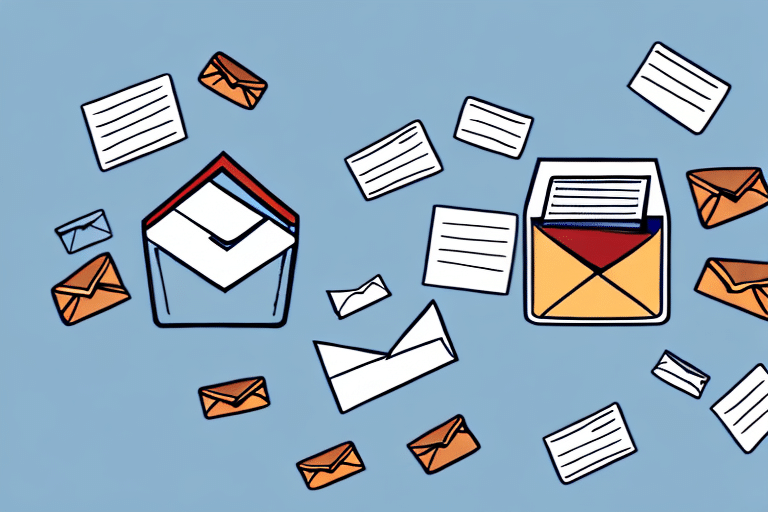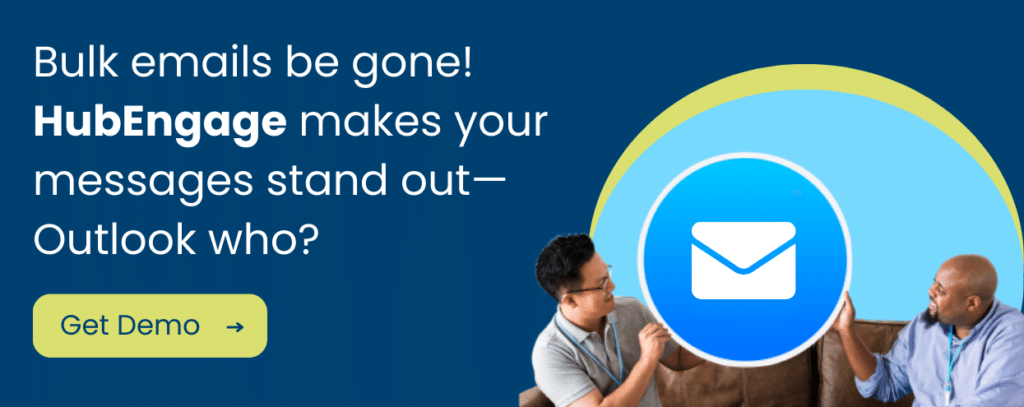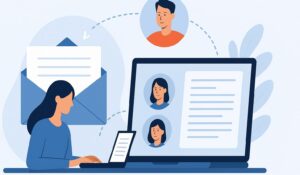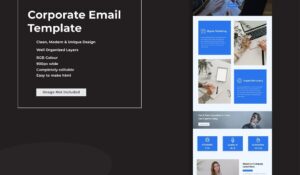If you’re here to send bulk email from Outlook, you’re in the right place. This guide walks you through the easiest methods—from quick Bcc sends to creating contact lists and running a full Mail Merge—while also highlighting Outlook’s built-in limits and risks when sending to large groups.
We’ll also compare Outlook’s options with what’s possible in internal communication tools and internal newsletter software, so you understand when it makes sense to move beyond Outlook and adopt a platform designed for organizational email. For example, if you’re looking to design professional templates for employee newsletters, you may also want to explore employee newsletter templates as a better long-term option than plain Outlook messages.
According to industry studies, average inbox placement for bulk sending through Outlook is around 70–80%, while dedicated employee email platforms often achieve 95% or higher thanks to optimized sending infrastructure and authentication. That gap directly impacts how many employees actually see and engage with your message.
Outlook works well for occasional or small sends. But for recurring company newsletters, all-hands updates, and campaigns that require tracking, design, and segmentation, switching to an internal communications email software provides better delivery, professional layouts, analytics, and multi-channel reach.
What counts as “bulk email” in Outlook?
Any message sent to many recipients at once—whether via Bcc, a contact list / contact group, or Mail Merge from Word. Outlook can do all three, but there are limits (recipient caps, throttling) and deliverability risks to keep in mind.
Method 1: The Fastest Way — Send bulk email from Outlook with Bcc
Best for quick, one-off announcements to a relatively small group.
- New Email → on the ribbon, choose Options → Show Bcc (Microsoft guide).
- Add recipients in Bcc (keep To for yourself or a generic inbox).
- Write your subject and message. Keep it concise; avoid attachments where possible.
- Send. If your list is large, consider sending in smaller batches to respect limits and avoid spam triggers.
Pros: Fast, no setup.
Cons: No personalization or analytics; higher spam risk at scale; manual list management.
Method 2: Reusable List — Send bulk email with Outlook Contact Lists / Contact Groups
Best for teams that email the same group repeatedly.
- Go to People (Contacts).
- Select New Contact List (called Contact Group in classic Outlook).
- Add Members from your address book or paste emails.
- Save & Close.
- Compose a New Email, click To, search for your list’s name, add it, write your message, and send.
Pros: Easy re-use; faster than pasting addresses each time.
Cons: No personalization or analytics; still subject to Outlook limits.
Method 3: Personalized — Bulk emailing in Outlook with Mail Merge
Best for larger sends where you want names, departments, or locations merged into each email.
You’ll need:
- A data source (e.g., Excel sheet) with a column for Email Address and any fields you want to personalize (First Name, Team, Location, etc.).
- Microsoft Word (same version as Outlook).
Steps:
- In Word, go to Mailings → Start Mail Merge → E-mail Messages.
- Click Select Recipients → Use an Existing List, then choose your Excel file.
- Write your email in Word; insert fields with Insert Merge Field (e.g.,
«FirstName»). - Choose Finish & Merge → Send E-Mail Messages.
- To: select the email column. Subject line: enter your subject. Mail format: HTML.
- OK to send via Outlook.
Microsoft guides: Mail Merge to send bulk email, Data sources for Mail Merge
Pro tips:
- Test with a small subset first.
- Avoid large attachments; link to files instead.
- Keep images lightweight; use alt text.
Pros: Personalization; each person gets an individual email (no massive visible recipient list).
Cons: No built-in analytics; still governed by Outlook sending limits; template/design flexibility is basic.
Outlook Sending Limits (What to Expect)
- Recipients per message: Admin-configurable; many tenants cap at 500–1000.
- Recipient rate per day: Up to 10,000 total recipients/24h per mailbox in Exchange Online, with additional external-recipient sub-limits in some rollouts.
- Message rate: Exchange Online commonly throttles around 30 messages per minute—excess is queued and sent later.
- Attachment size: Often 25–35 MB per message depending on tenant policy.
References: Exchange Online limits, Customizable recipient limits, Message rate behavior, Outlook.com sending limits, General email deliverability best practices
If you hit a limit, wait and retry later, or split the send across time windows. For regular, larger distributions, move to a platform built for bulk sending.
Drawbacks of Bulk Emailing from Outlook
- Deliverability risk & throttling: Large blasts can trigger spam defenses; no built-in list hygiene, bounce management, or DMARC reporting.
- No campaign analytics: You won’t see opens, clicks, bounces, device, or geolocation stats—making optimization guesswork.
- Limited design: No drag-and-drop layouts, brand-safe modules, or built-in dark-mode previews.
- Manual audience management: Segmenting by role/location or syncing HRIS data is time-consuming.
- Governance & compliance gaps: Harder to control who can send, review content, or ensure opt-out handling for large internal lists.
Feature Comparison: Outlook vs. Dedicated Platform
| Aspect | Outlook | Dedicated Internal Email Platform |
|---|---|---|
| Deliverability | Higher chance of throttling; basic spam control; inbox placement ~70–80% | Optimized IPs/domains, bounce management; inbox placement often 95%+ |
| Analytics | Limited (read receipts only) | Opens, clicks, heatmaps, device/location, benchmarks |
| Design | Plain formatting; limited HTML support | Drag-and-drop builders, branded templates, mobile-ready designs |
| Segmentation | Manual contact lists | Sync with HRIS/Payroll; target by role, department, location, shift |
| Governance | Minimal controls | Roles, approvals, content locks, compliance workflows |
| Multi-channel | Email only | Email + app push, SMS, Teams, Slack, WhatsApp |
This side-by-side shows why Outlook may suffice for very small groups, but a dedicated internal email platform is the better long-term solution for engaging employees at scale.
When to Use an Internal Communications Email Platform Instead
If you send recurring newsletters, all-hands updates, policy changes, or targeted campaigns by role/location, use a purpose-built platform like an internal communications email software:
- Beautiful, on-brand designs: Drag-and-drop blocks, brand themes, mobile-ready templates, image handling, and dark-mode checks.
- Smart Send windows: Schedule by time zone, send during best engagement windows, or stagger large sends automatically.
- Segmentation & targeting: Sync HRIS/Payroll data to target by role, department, shift, location, union status, etc.
- Deep insights: Opens, clicks, device, heat maps, read-time, and link-level performance; A/B tests; benchmarks.
- Multi-channel reach: Reuse the content across email, mobile app push, SMS, Microsoft Teams, Slack, and WhatsApp—from one place.
- Governance: Roles, approvals, brand locks, content controls; reduce risk.
- Compliance & security: SSO, SOC 2/ISO controls, data residency options.
Best-Practice Checklist (Whether You Use Outlook or a Platform)
- Audience hygiene: Remove bounces/inactive accounts; verify internal lists regularly.
- Authentication: Ensure your IT has SPF, DKIM, DMARC properly configured.
- Plain-text version: Include a readable fallback.
- Accessibility: Clear headings, sufficient contrast, image alt text, meaningful link text.
- Mobile first: Most employees read on phones; keep paragraphs short and CTAs obvious.
- File strategy: Prefer links over attachments for large assets.
- Cadence: Set expectations (weekly/monthly); don’t blast irregularly at odd hours.
- Pilot → Rollout: Test with a subset before you send to everyone.
Conclusion
Outlook can handle small bulk emails using Bcc, Contact Groups, or Mail Merge, but its limits and lack of analytics make it impractical for regular organizational communication. For company-wide newsletters, all-hands updates, or segmented campaigns, a dedicated platform provides better design, smarter scheduling, deeper insights, and true multi-channel reach.
Next step: Send today’s update with Outlook if you must—but plan your next one in an internal communications email platform to unlock smart send, segmentation, deep analytics, and multi-channel reach.
FAQs
How to send bulk email with Outlook correctly?
You can send bulk email with Outlook using three main methods:
- Bcc to a large group (keep recipients in Bcc to protect privacy)
- Contact Lists / Contact Group for reusable recipient sets
- Mail Merge via Word + Excel + Outlook for personalization
Each method has different limits and features.
What are Outlook/Exchange/Office 365 limits when bulk emailing in Outlook?
- Recipients per message are often limited (typically 500–1000 depending on plan).
- Daily recipient caps are commonly 10,000 recipients per mailbox/24h in Exchange Online.
- Outlook.com (free accounts) have lower thresholds (~500/message; ~5,000 total/day).
See official guidance: Exchange Online limits, Outlook.com sending limits.
Will Outlook block me if I try to send too many emails?
Yes. If you exceed the set limits (daily total or per-message recipient count), Outlook/Exchange may:
- Throttle messages
- Queue emails for later delivery
- Temporarily block further sends
Does Outlook provide analytics similar to bulk email tools?
No. Outlook doesn’t provide opens/clicks or advanced tracking. You’ll need an internal communications email platform for analytics.
How to personalize bulk emailing in Outlook?
Use Mail Merge with Word + Excel + Outlook:
- Prepare a data sheet with email + personalization fields.
- Insert merge fields (e.g. first name, department).
- Outlook sends individual, private emails.
Is bulk emailing in Outlook safe for employee communications?
It works for small announcements, but at scale it can create compliance, deliverability, and privacy issues. Sensitive employee updates are better handled through an internal communication email platform with governance and tracking.
Can recipients outside my organization receive bulk email from Outlook?
Yes, but restrictions and spam filtering are stricter. External authentication (SPF/DKIM/DMARC) is critical to avoid filtering.
What happens if I exceed the 500 recipients per message limit?
Outlook may reject the message. Break the list into smaller batches or use Mail Merge to send individually.
How many emails are allowed per day with Outlook vs Outlook.com?
- Microsoft 365 / Office 365 business: ~10,000 recipients/day
- Free Outlook.com: ~5,000 recipients/day (fewer for non-contacts)
Why choose a dedicated internal communications email platform instead of relying on Outlook?
Because platforms offer:
- Advanced segmentation, scheduling by timezone, automated send windows
- Professional design templates and branding
- Detailed analytics on opens/clicks/bounces
- Multi-channel outreach (Teams, Slack, SMS, WhatsApp)
- Governance, approvals, compliance controls
How do I create an Outlook email list?
Create a Contact List/Group in Outlook and reuse it. Full tutorial here: Creating an Outlook Email List
Why didn’t my employee get an email I sent from Outlook?
Common reasons include:
- The employee’s mailbox is full or has reached storage limits.
- The email was filtered by junk/spam filters before arriving.
- The email address had a typo or domain issue causing it to bounce.
- Authentication (SPF/DKIM/DMARC) not set correctly, leading to rejection.
- Outlook client offline or not syncing properly.
My email shows as Sent but was never received. Why?
- It may be stuck in the Outbox or still syncing.
- The receiving mail server could have filtered or dropped it.
- The message was accepted but later rejected due to server issues or blacklisting.
Why aren’t some users in my org receiving distribution list emails?
- Distribution list membership or size limits might be exceeded.
- Spam filters or domain permissions may block group messages.
- External reputation or authentication problems may cause partial delivery.